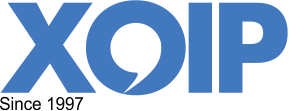The fax message is saved as a PDF document and then added to an email message. Only the pdf document will be sent as a fax message. So not the text in the email subject or in the email itself.
Send a fax by email in three easy steps:
1. If you do not yet have an XOIP account, register now for a free XOIP account. There are no further obligations associated with this account. Furthermore, your privacy is taken very seriously, because XOIP is a registered telecom provider.
The easiest way is to use the same email address for both sending faxes and for the XOIP email account. If you want to enter a different email address for your XOIP account, you must set the “from” address in your profile when you request an XOIP account.
2. The fax message is saved as a PDF document and then added to an email message. Only the pdf document will be sent as a fax message. So not the text in the email subject or in the email itself.
3. Send the email to [email protected]. Replace 311231234 with the fax number. The fax number must be entered in international format. So for the Netherlands, the fax number starts with 31. You can omit 00 or +. XOIP sends your fax to the fax number as indicated by you in the email address. In addition, you will receive a message from XOIP that the fax has been delivered or not.
If you have insufficient credit for a fax transmission, XOIP will ask you to top up your credit . The fax will only be sent when there is sufficient credit again.
Requesting an XOIP account and receiving fax messages is free. However, you do need sufficient credit to send fax messages. This amount is required to pay for outgoing telephone messages. You can determine the amount of credit that you need online yourself. XOIP does not require any bank details from you.