From the web
From your email
Send and receive faxes online
Retire your fax-machine. Online fax sending en receiving saves time, frustration and paper.
Send faxes
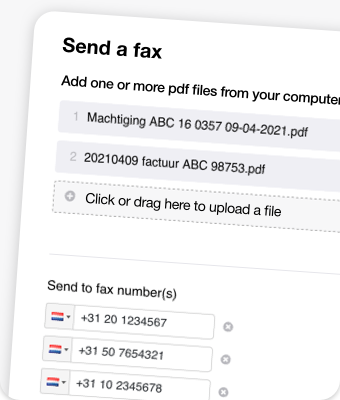
Try now!
Send a fax online
€0.25 per page, min. €2 per fax
Get a plan for lower rates and no minimum rate
Send faxes online
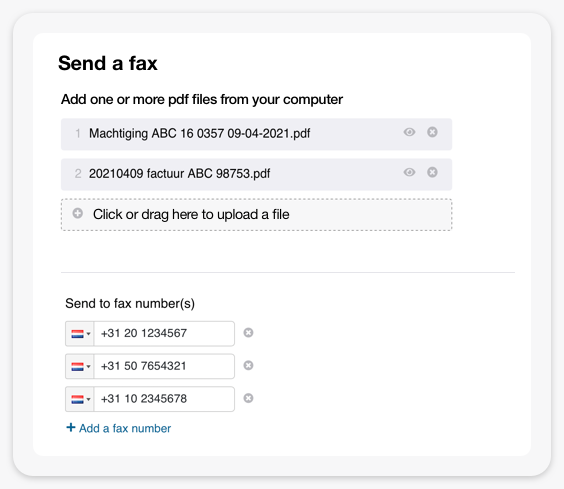
Send PDF documents as fax
Upload a PDF file on the XOIP website or send it as an email attachment to <faxnumber>@fax.xoip.com. XOIP makes sure that the file will be delivered.
Higher success rate
Fax transmissions nowadays often fail. XOIP has automated retries using different protocols and/or network routes to increase the chances of success.
Privacy protected
Faxes contain sensitive information. XOIP immediately removes from its servers all PDFs you sent as soon as they have been faxed out.
Confirmation of transmission
XOIP provides you with a confirmation, containing the date and time it was received. This is accepted as legal proof that your fax was received.
Receive faxes online
Get your own fax number
XOIP will give you a local number or national number (084), on which you can receive faxes. You can also keep your existing number. XOIP will help you port that number from your current provider to XOIP.
Receive faxes in your email
Incoming faxes will automatically be forwarded to your email address as a pdf -file. No more hardware needed. No more scanning faxes for your digital archive. Plus, you can now easily forward faxes to a colleague or team members by email!
Online dashboard
The account environment on the XOIP website displays a list of all faxes you sent and received (without the actual files).
Privacy protected
Faxes contain sensitive information. That is why XOIP immediately removes all your faxes from its servers as soon as they have been mailed to you.
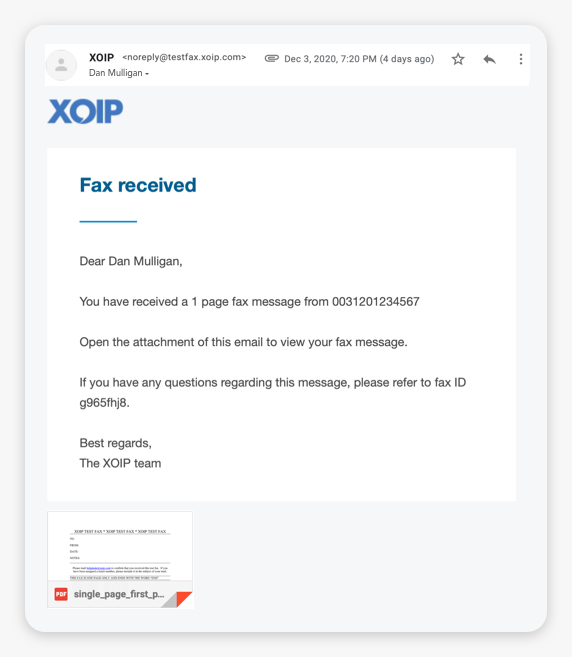
Fax subscriptions
Fax Sending
- Send faxes from the web
- Send faxes from your email
Fax Complete
- Everything that Fax Sending has, plus:
- Receive faxes in your email
- 084 number included
- Geographic number possible (+€36)
- Bring your own number (+€50)
A failed fax is charged at the cost of one page. Pages taking longer than 60 seconds to send may be charged as one page per 60 seconds. Failed attempts that use more than 60 seconds of call time may be charged an additional cost of 1 page per 60 seconds.
The fax sending rates mentioned apply to Europe en North America. Rates to numbers across the rest of the world may vary. When sending a fax, you can see the price before submitting the fax.
Europe includes Austria, Belgium, Bulgaria, Czechia, Denmark, Estonia, Finland, France, Germany, Greece, Hungary, Iceland, Ireland, Italy, Latvia, Liechtenstein, Lithuania, Luxembourg, Malta, Monaco, Netherlands, Norway, Poland, Portugal, Romania, Slovakia, Slovenia, Spain, Sweden, Switzerland, United Kingdom (UK). North America includes USA and Canada.
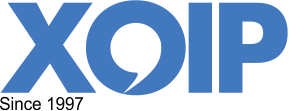
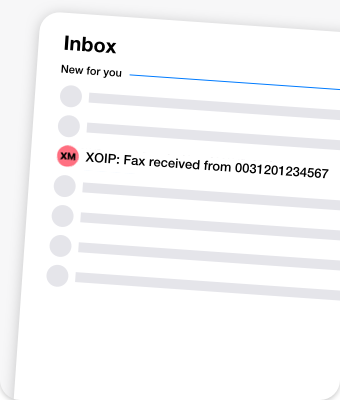
 Eenvoudig in gebruik
Eenvoudig in gebruik Betrouwbaar
Betrouwbaar Privé en beveiligd
Privé en beveiligd