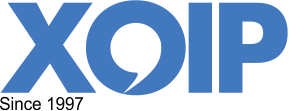The fax is saved as a .PDF document and attached to an email message. Only the .PDF document will be sent as a fax. Any text in the email or subject will not be sent.
Send a fax via email in three easy steps:
- If you do not have a XOIP account yet, please register now for a free XOIPaccount. There are no further obligations associated with this account, and further, your privacy will be ensured because XOIP is a registered Telecom provider. The easiest is to use the same email address for logging in to your XOIP account and for sending faxes. If you would like to use a different email account, you can configure your ‘from’ address in the ‘my profile’ section when logged into your account.
- Save the fax as a .PDF document and attach it to an email message. Only the .PDF document will be sent as a fax. Any text in the email or subject will not be sent.
- Send the email to [email protected]. Substitute 311231234 with the fax number. The fax number must be entered in international format. (Thus a fax number in The Netherlands begins with 31). The 00 or + can be omitted. XOIP sends your fax to the fax number as specified in the email address. You will receive a message from XOIP confirming that the fax has been delivered or not.
If you have insufficient funds for a fax transmission, you will be asked (via email) to load XOIP credit. The fax will only be sent when sufficient funds are available on your XOIP account.
Requesting a XOIP account and receiving faxes are free. However, you need to have enough credit available to be able to send a fax. This amount is needed to fund outgoing phone calls. You can determine the value of XOIP credit that you will need. Furthermore, XOIP will not ask you for any banking details.